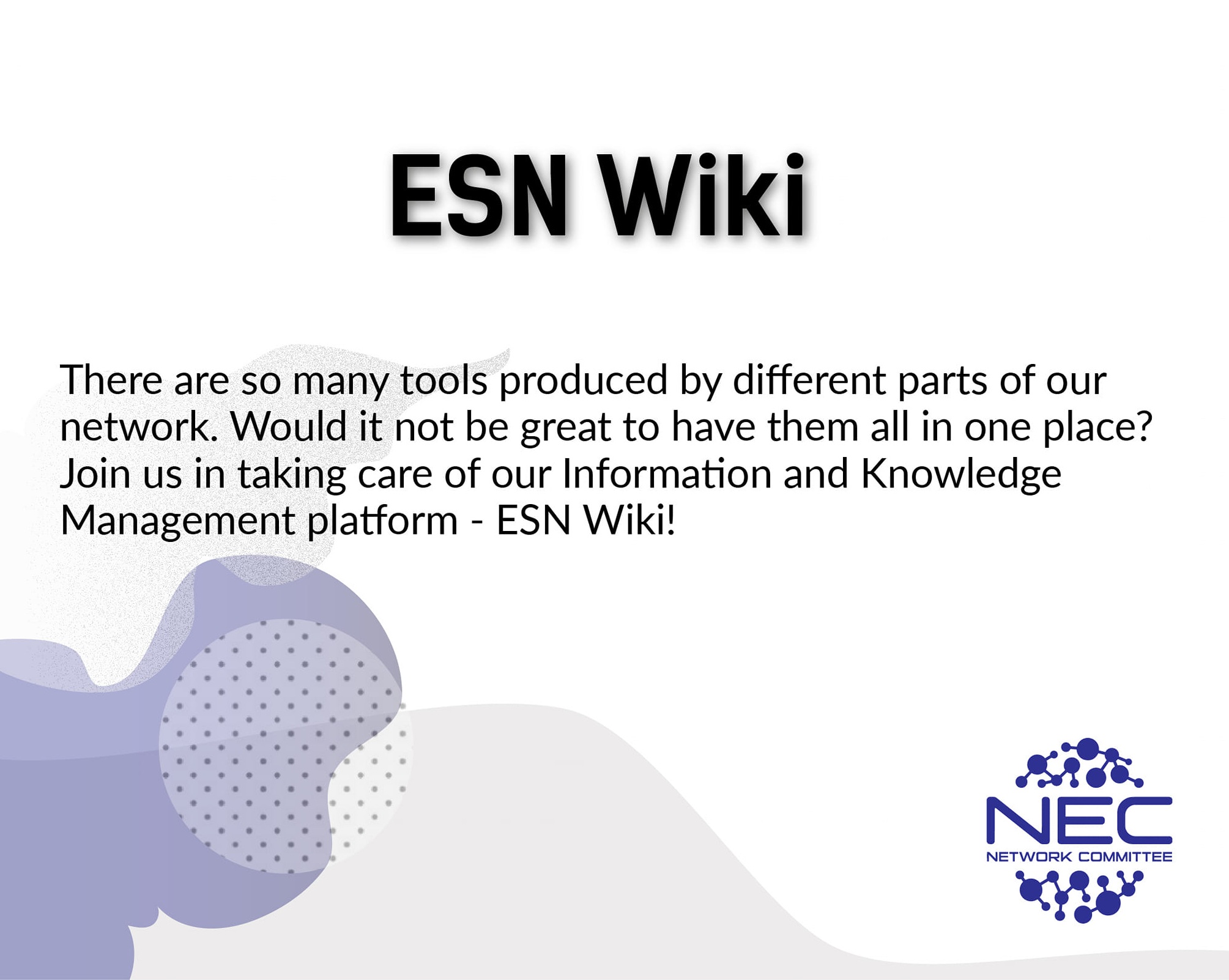1. The Basics
Logging in
Let’s start with the basics!
ESN Wiki is fully accessible to everyone after logging in with your ESN Account, so make sure that you have one and that you have an active role assigned by your section. Otherwise, your access to the platform will be limited. At the top-right corner, click on the “Login” button and you should be automatically directed to the login page. If not, you can log in manually at https://accounts.esn.org/ or https://accounts.esn.org/user/login.
You have now entered the Wiki - Welcome!
Space vs Page
Throughout this guide, you will encounter terms such as “Page” and “Space”. In fact, ESN Wiki is organised into Spaces and their Pages. They might sound similar but there is a substantial difference as a Space is a broader term, a folder that contains different Pages. This means that pages are always created under a specific Space as subfolders.
So : Spaces (folders) – contain -> Pages (subfolders)
An example, and a really useful one too, would be the ESN Toolbox, which is a Space. By clicking on it, you will be able to access documents, guides and tools created by experienced volunteers and divided by clear topics (Organisational Management, Event Management, Human Resources, Education and Advocacy, etc.). All of these are Pages.
Additionally, there is a difference between the parent and child Pages - child Pages are sub-pages of the Pages on the Space. For example, Membership in ESN is a parent Page, however, ESN Associate Membership is a child Page.
Right after logging in, on the left side of your screen, you can find the sidebar. There you can find “My Spaces”. This is not set by us; everybody has their own selection of favourite Spaces.
The page list for all the spaces will always be visible in the sidebar, which can be easily hidden by pressing the “collapse sidebar” button (<<) in the lower-right part of the sidebar, or even faster by pressing the [ key..